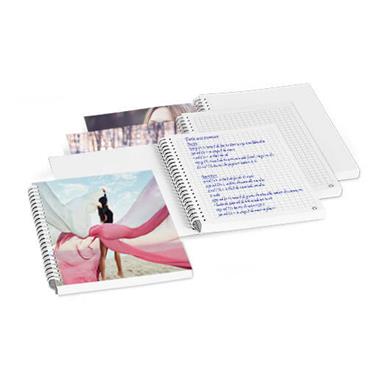It’s pretty easy, and you can do it from a computer or a mobile device! Pick an item from our large product selection and its desired attributes. Upload your pictures to our free online image editing tool, and start creating memorable custom gifts. Make touch-ups to the photos and/or the layout, and Preview your creation before ordering a print. Collect your item in-store at your nearest Jean Coutu Pharmacy, or have it delivered by mail anywhere in Canada.
Step-by-step process
1. Pick an item from our Gift selection
First, choose your favourite item from our gift selection. You might have to decide on the colour of the mug or the t-shirt, or on size of the blanket depending on which attributes apply to your item. Then, pick a template, and press or click Select to begin crafting a special custom gift.
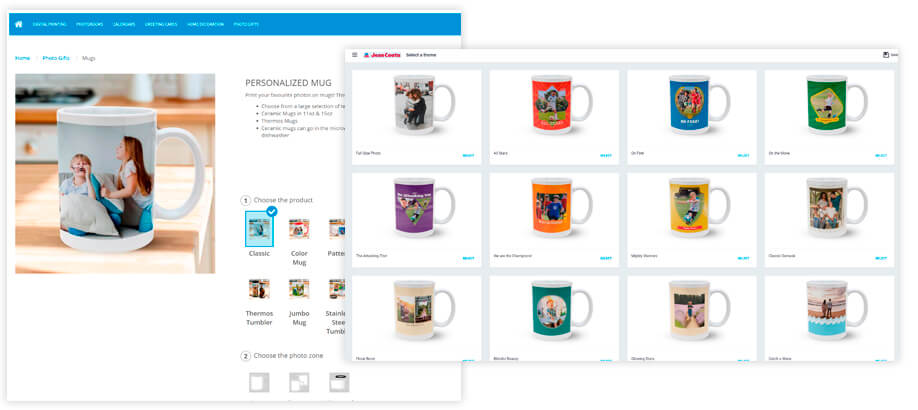
2. Upload your picture or pictures to our online image editing tool
Before you get started, here are a few tips.
- Group your pictures in a folder.
- To select several pictures at a time, hold the CTRL (PC) / CMD (Mac) key.
- To select all the pictures in a folder, hold the CTRL+A (PC) / CMD+A (Mac) keys.
Then, import your image files into our server, in our online editing tool. Files can come from a computer or mobile device, a social media account, or an old project stored on our servers. This digital studio experience is free, and available online, on a computer or mobile device – at your convenience.
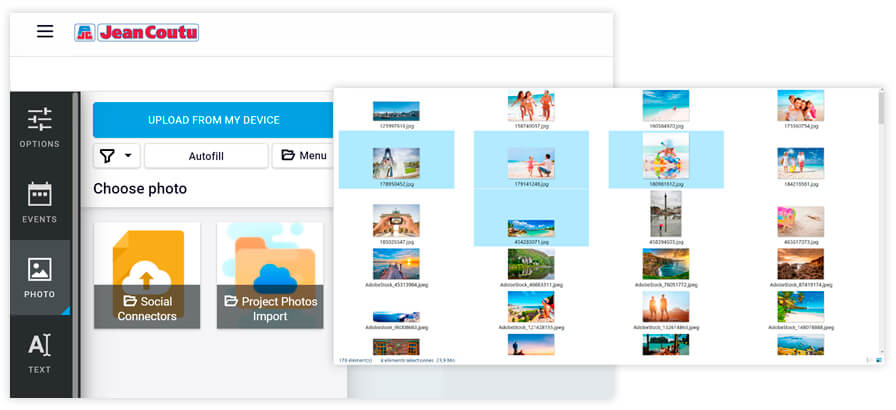
3. Add a photo to your item
To apply an image to your gift item, select the Image zone (a grey area in the layout). Then, select the Photo button in the toolbar on the left side of your window. Select the photo that you want to add, and you will be able to edit the picture, add text, and modify the layout.
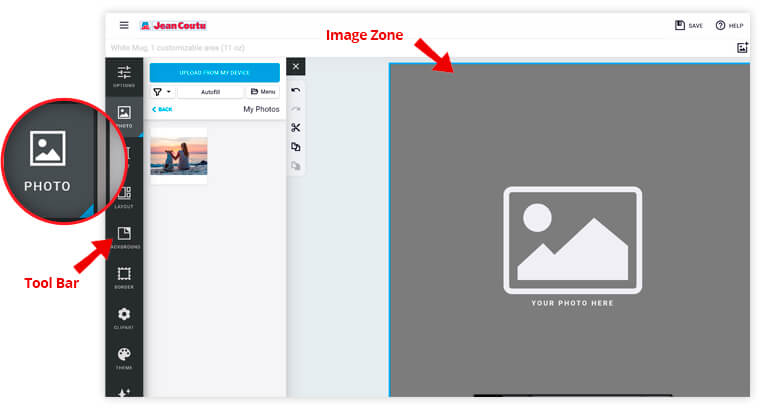
Image options – How to add and edit pictures
Select an image to display the editing options.
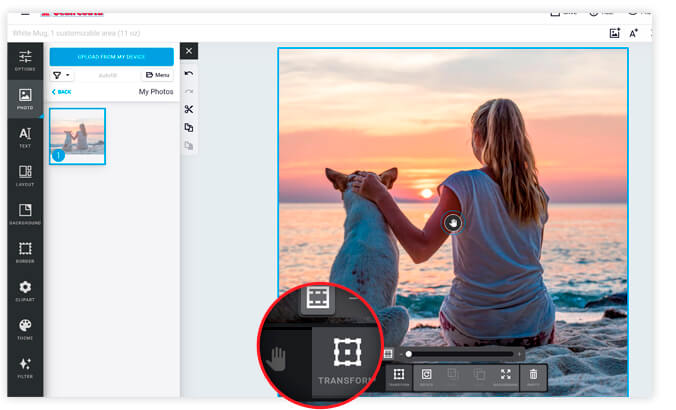
 The Pan/Zoom button selects, moves and resizes a picture.
The Pan/Zoom button selects, moves and resizes a picture.
 The Transform button selects, moves, turns and crops a picture.
The Transform button selects, moves, turns and crops a picture.
 The Rotate button turns a picture on itself.
The Rotate button turns a picture on itself.

 The Front/Back buttons bring a picture forward, to the front, push it backwards, or to the back.
The Front/Back buttons bring a picture forward, to the front, push it backwards, or to the back.
 The Empty button allows you to delete a selected picture.
The Empty button allows you to delete a selected picture.
Text options – How to add a caption to your item
Select the text box to add a caption – description, comments, and more. You can modify the font by selecting the Text button on the left side of your window. Options will be displayed.
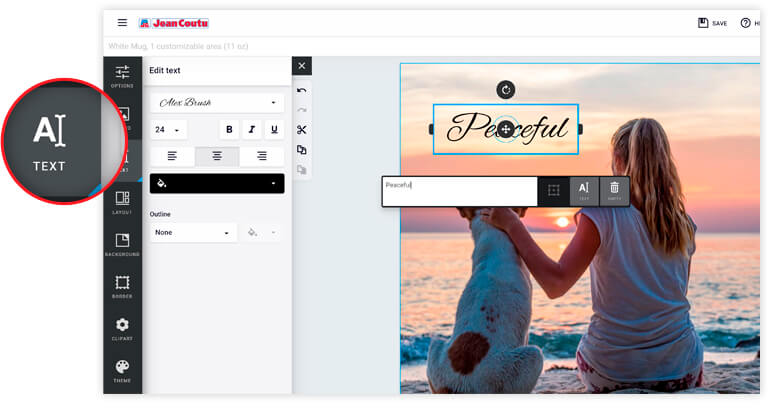
Other options -- Customize your gift’s layout
The layout you picked isn’t set in stone. You can change it by using the options in the toolbar sitting on the left side of your window.
 The Filter button adds a black, white or sepia filter to a picture.
The Filter button adds a black, white or sepia filter to a picture.
 The Border button frames a picture.
The Border button frames a picture.
 The Layout button edits the presentation.
The Layout button edits the presentation.
 The Theme button switches layouts.
The Theme button switches layouts.
 The ClipArt button inserts a ClipArt file.
The ClipArt button inserts a ClipArt file.
 The Background button modifies the back of the presentation (ex. colour, image).
The Background button modifies the back of the presentation (ex. colour, image).
![]() The Undo button goes back in time by cancelling the last action.
The Undo button goes back in time by cancelling the last action.
![]() The Redo button enables reinstates the last cancelled action.
The Redo button enables reinstates the last cancelled action.
![]() The Cut button deletes a selected element.
The Cut button deletes a selected element.
![]() The Copy button makes a copy of a selected element.
The Copy button makes a copy of a selected element.
![]() The Paste button pastes a selected element that you have copied and/or cut out.
The Paste button pastes a selected element that you have copied and/or cut out.
4. Order online a print of your custom gift
Before ordering a print, review your work by selecting the Preview button. Browse through the pages of your calendar to make sure all the details are correct. Go back to the customizing step to make any changes. When you are satisfied, select Add to cart to order your customized item.
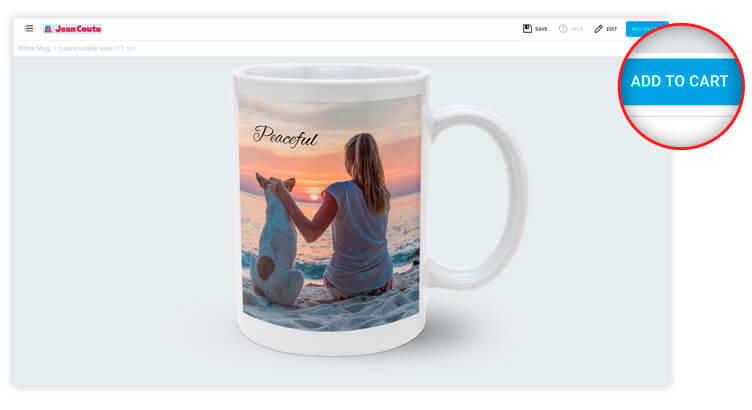
Popular products
How to make a photo mug at home?
Sign in to your account, and select a mug style. Upload a high-resolution photo. Photos and their media support don’t need to match (the format would be 8x10 in.).
How to print a picture on a t-shirt?
Sign in to your account, and select a shirt style: a plain tee or a pocket t-shirt. Upload a high-resolution photo, and maybe make touch-ups.
How to make a photo keychain?
Sign in to your account, and select a keychain style. Upload a high-resolution photo, and maybe make touch-ups.
Where to get blankets with pictures on them?
At your local Jean Coutu Photo Centre. Use our online digital studio to order prints, and pick the printouts up at your nearest Jean Coutu Pharmacy or have them delivered across Canada.
Where to make a puzzle from a picture?
Online: use our online digital studio – it’s free. Sign in to your account, or create one, and select a puzzle size (see prices). Upload a high-resolution photo, maybe crop it, and then order your jigsaw puzzle by Internet.